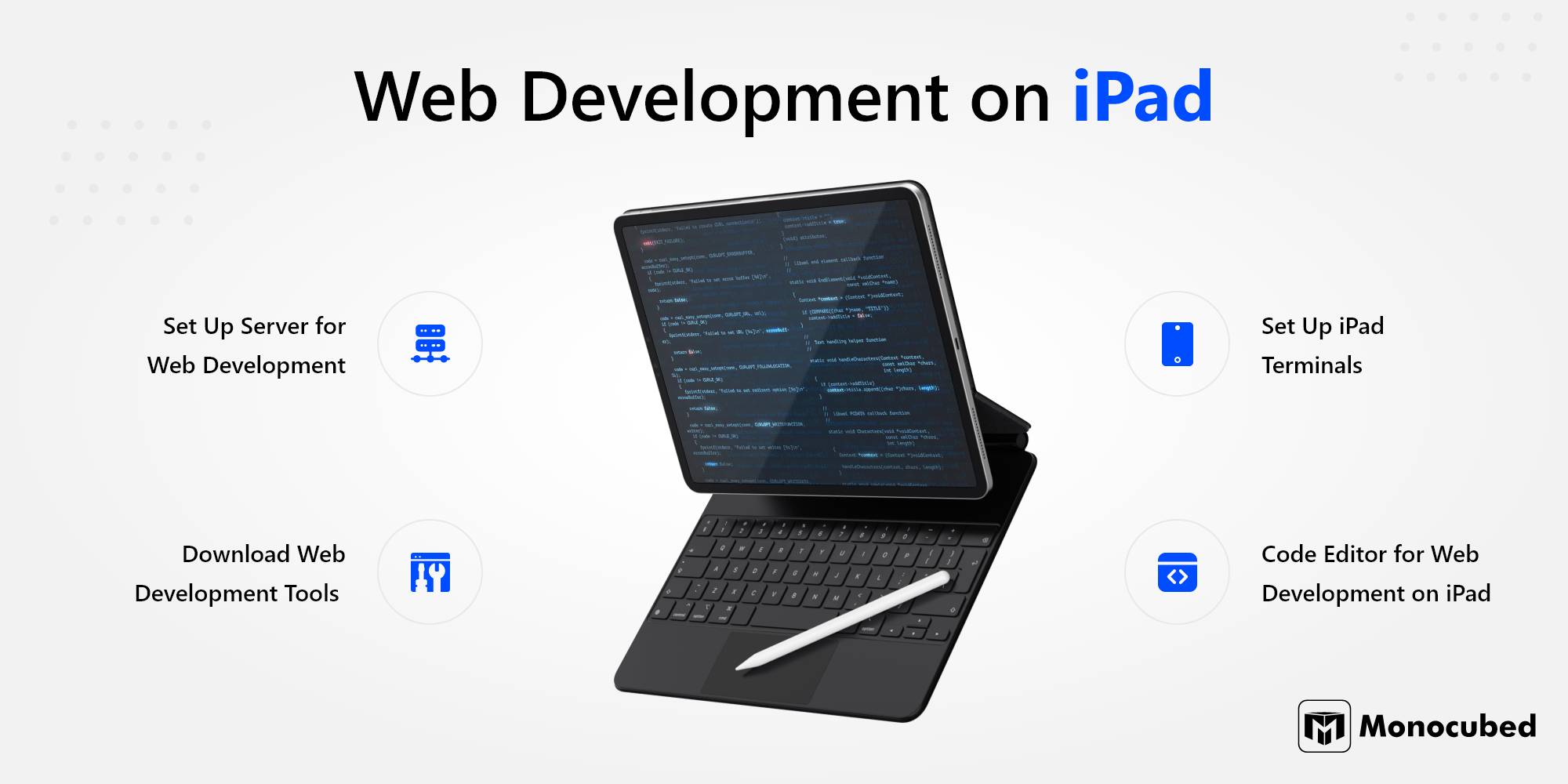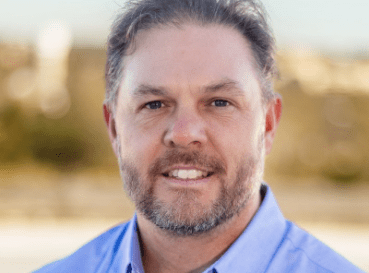Are you a web developer? Looking to learn web development on iPad? If yes, you have landed at the right place.
With the iPad operating system launched in September 2019, your iPad now has software that better compliments the power of its hardware.
Since the iPad was first announced, Apple has been comparing it with the MacBook as an alternative to laptops.
In this blog, you’ll learn:
- Prerequisites for web development on iPad
- Which software to use for performing web development on iPad?
- Which code editors to use?
- How to set up a server?
At the end of this blog, you will know how to perform web development using your iPad.
On what basis are we writing this blog?
Being a leading web development services provider company in the USA and Canada, we have in-house web developers. We discussed with our senior web developers to understand the process of web development on iPad. And, on the basis of all the answers, we have written this post.
Contents
Let’s start with the prerequisites needed for web development.
Required Things for Web Development on iPad
- An iPad
- A compatible keyboard
- A virtual private server
- An iOS terminal app
- An iOS text editor
Above are the required things for web development. At this stage, you may be thinking is web development hard? Let us ensure you, that web development is not hard; if you follow the right process. As and when you get experience, web development becomes easy.
Why Perform Web Development on iPad?
Here are three reasons to do web development on iPad.
- iPads are available standard with wireless connectivity. This means that anywhere you can access a wireless hotspot, you can get online.
- The iPad is light-weight and slim. It can be easily carried anywhere anytime.
- A high-resolution display makes it easy for web development.
Here is a very high-quality device that you can carry anywhere you go. Perhaps, this is one fact that has made the iPad a great supplement to a laptop computer or a desktop.
However, if you are thinking if web development is dying or has become outdated; let us ensure you that web development is revolutionizing.
In fact, in June 2019, Owen Williams even showed how hassle-free it is to do web development on an iPad.
Here is a Twitter link and screenshot below to give you an overview of working on an iPad.
Wanna see something wild? With Safari in iOS 13… you can finally run a full-on IDE. Behold, coding on an iPad, mouse and all. pic.twitter.com/MmKWFBkvZ8
— Owen Williams ⚡ (@ow) June 4, 2019
From a content creation perspective, the iPad is the best device to pick up work from where you left it on your desktop while on the go.
Follow These 4-steps to Perform Web Development on iPad
- Programming languages like Ruby, Node.js
- Database like Postgres, MySql
- Version control like GIT, Mercurial
- Koder
- Visual Studio Code
- Vim
- Use tmux to open multiple tabs in a single terminal window. Tmux even saves the session even when you log off/turn off the iPad.
- Connect your web development server to your VPS IP address instead of localhost. It is because connecting the server with the VPS localhost won’t be accessible on an iPad.
- Use bookmarklet – bookmarks accepted with embedded JavaScript to access the JavaScript console. Browser extensions don’t exist in iOS, but bookmarklets help to access the console.
-
How do I learn web development on an iPad?
Various online sites teach web development on iPad. You can also watch the visual content on YouTube to learn more about web development.
-
Can you code Python on iPad?
Yes, you can code Python on an iPad.
Step 1: Set Up Server for Web Development
You can always use iCloud, Git, or other services to store edited files, but having a server is the best option for running an advanced tool. It would have been excellent to run a Linux server on an iPad, but that is not how Apple functions.
Once you are done with the server setup, you will have to access it. SSH will help you with that. Not only running the commands to manage the server, but you will also get solutions for editing codes requiring SSH access.
The applications that work smoothly for this activity are:
Termius: It is one of the most used SSH applications in the app store. It is easy to use with a user-friendly UI. It also supports MOSH; an SSH alternative made particularly for mobile devices.
a-Shell Mini and iSH Shell: a-Shell Mini is just a terminal with no fancy UI. It is an interactive shell you can use to SSH into your server. If you want something even more light, you can use the iSH shell. It is Alpine Linux running on an iPad. It does not come with SSH by default.
Step 2: Download Web Development Tools
Once you have done the basic set up install software for web development on the iPad. Here, we have described the type of software that you can use for web development.
For any server used, you need to install the required web development tools like
We suggest you use Ubuntu to install the web development tools without using the graphical operating system. You just need to use a command line code to install it. Want to know which are the best web development tools? Check this list of 20 web development tools needed to develop a website.
If you are an experienced developer, it will be easy for you to do it at once; but if you are a beginner it may be daunting for you.
Looking For a Web Development?
Let’s get in touch. Our experienced web developers in Canada helps you in designing ideas to launching a website.
Step 3: Set Up iPad Terminals
To access your VPS using an iPad, you’ll need an iOS app that has SSH capabilities. Here is a table that describes the top 5 iPad terminals.
4 Best Terminal Apps Suggested for Web Development on iPad
Below is the table that describes the terminal apps that you can use for iPad web development of the latest version. We have described the 4 types of terminal apps that make it easy to develop on iPad.
| Type of Terminal Apps | Brief Description |
|---|---|
| Blink Shell | As a developer, you can start by installing Blink Shell on your Apple device. This is required because much of what you would use is Linux/Unix-based developer tools like Vim, and Blink is the best shell on iOS for this. Blink will help you with custom SSH keys for your devices. It will support MOSH and remember and auto-fill your connections to various server environments. |
| Inspect | It has a complete set of inspection tools and a console that helps you view an output your site sends to the console. It also gives a nice “tap to inspect” mode that allows you to select HTML elements and inspect them in the given developer tools. |
| Jayson | Finally, you can browse ‘JSON’ files directly on your iPad with Jayson. This is a simple copy and paste activity, and you can check the JSON output of your coding so that you can tweak it if necessary and make it work properly. |
| Secure ShellFish | While you can do most of your FTP work directly through Blink, you will need a solid FTP client like Secure ShellFish. |
Once you have an iOS terminal app installed, you can SSH into your VPS.
Step 4: Choose the Code Editor for Performing Web Development on iPad
Once you have chosen the terminal app you need to have an iPad code editor to perform actual programming. The iPad coding editor you need to select must edit the remote files on your VPS.
At this point, you’ll need a text editor to do any actual programming. But it can’t be any iOS text editor — it must be able to edit remote files on your VPS.
Top 3 Code Editors for iPad to Choose From
If you need to fix something quickly on your website or make a minor change, think Koder. It is the most appropriate solution.
After discussing Koder, we next talk about Visual Studio Code, or VSCode, the code editor on iPad that is the most popular boy in the field.
If you are a developer, there is a high chance that you have already used VSCode or are currently using it. One of the best support for Visual Studio Code is Code App, an excellent port of VSCode to develop for iPad Pro. However, it lacks SSH, FTP, and other features you would need to edit files on the server.
So, what brings all the functionality of VSCode to iPad Pro? The answer is Code Server.
Unlike code apps, Code Server brings the full VSCode service to the server, and you can do everything the VSCode desktop app does. The only drawback is that if you are working with various servers, it can be time-consuming to set up Code Server every time.
Now that you have set up VSCode on iPad, you are in for a golden run. You can use Code Server and get a good IDE with a friendly UI. However, if you are comfortable with the terminal, there is a better code editor.
If you are a beginner, you can bring powerful tools to your Vim installation. For example, include a file explorer, code auto-completion, and faster search tools. Also, Vim plugins are there to customize every part of the editor.
It might take some time to get familiarized with Vim. However, it is one of the best development tools for web development on iPads. If you know how to run Vim, you will soon notice that the iPad Pro does not have an escape key.
From the above steps, you can select any of the code editors that best fit your requirements. After selecting the code editor, you are finally successful in doing web development for iPad-like computers.
Let’s know some tips for easier web development.
3 Tips for Web Development on iPad
Follow the below tips and tricks for hassle-free web development.
Since we have understood how to do web development and some tips and tricks, let’s even check some of what type of hardware is required for web development.
Looking to Hire Web Developers?
Contact us. We have experienced web developers who can develop custom web solution as per your business requirements.
Ideal Hardware for Web Development
Looking at the new iPad from the speed viewpoint, it is one of the fastest in the segment. The new version can reach a top speed of up to 3.5Gps in an ideal scenario. The USB-C port is up to 2X faster than the last version, with data, transfers up to 10Gps. Hence, importing large videos and photos is quicker.
The breakthrough M1 chip in the iPad works perfectly and delivers a massive performance boost to even the most demanding web development workflows. You get amazing power efficiency and all-day battery life.
Next comes the touchscreen and Apple Pencil, which creates a whole new dimension on how to interact with web applications and websites you develop. The pencil makes it seamless to sketch out concepts and wireframes.
Once created on your notes app, you can send it to clients or designers to get feedback on the page interface and information layout. The screen is stunning with advanced technologies like 500 nits of brightness that help you work even in sunlight.
iPad takes versatility and productivity a step further, with multitasking features like Split View and Slide Over being more powerful and super easy to discover.
To conclude this section, the hardware technically allows web development to happen seamlessly. Now let’s dig down to the capability of OS supporting web developers and code editors.
Let’s understand web browser capabilities with iPad.
Web Browser Requirement for iPad
While we are talking of all things bright and beautiful on the iPad Pro when it comes to a web browser, you can’t use the built-in Safari or other web browsers about locations while developing for iPad. The reason for this is that there are no developer tools included with the web browser.
You can access several online applications that can help you develop websites. Yet, you are seriously hindered because of the absence of DevTools with Safari on iPad.
There is a way out from this scenario if you own a Mac. All you need to do is connect iPad Safari to the computer with a cable and address the iPad pro menu on the upper side of the Safari browser on the laptop or the desktop.
However, your purpose of web development is defeated since you would have to carry your laptop along with you.
The alternative way is using a standalone web browser app with developer tools. If you search for browser tools on iPadOS, you are given three options.
The one that basically works is Inspect Browser by Parallax Dynamics Inc. This is a paid application priced at $6.99. The app is the only way to get real development tool kits if you are using iPadOS or iOS.
Still, have questions? Let’s check it out in FAQs
FAQs About Web Development on iPad
Ready to Perform Web Development on iPad?
It is a great time to be a web developer. The reason is that non-desktop computer platforms like iPad Pro have opened us up to greater possibilities. Yet, certain hindrances need to be addressed by Apple.
While the iPad is a great gadget for its single-focused method of working and its portability, some areas still don’t cut it for developers. Particularly if you are doing heavy design work with CSS. Developers tend to use Macbook Pro more when doing a lot of CSS work.
Apple users can only hope that Apple realizes the potential of iPads and brings in more advanced tools that make the device an excellent alternative to a laptop in web development.
 By Jeel Patel
By Jeel Patel